Support Guide
Overview
Intellicus provides multiple ways for users to contact its technical support team. You can reach Intellicus Support through email, the Zendesk Support portal, or by calling the Support hotline. All requests, issues, suggestions, and questions are tracked using a ticketing system. This guide will help you report and track your support tickets using these options.
Contact Intellicus Support via hotline
For urgent Priority 1 (P1) tickets (as defined in the Severity levels section), calling the hotline number is the recommended channel to receive immediate attention and assistance. Please provide your name, email ID, organization, and the criticality of the issue/request, along with a description. Kindly note that all calls to this number are recorded for quality assurance purposes.
Intellicus Support Hotline numbers:
United States – +001-408-213-3314. Select option 1.
India – +091-731-474-3500. Select option 1.
Contact Intellicus Support via Email
You can contact Intellicus support by sending an email to support@intellicus.com. Your email will automatically be registered as a ticket, and you will receive a confirmation email with a ticket number. Shortly after, an Intellicus support engineer will send you a formal acknowledgment. We kindly request that you use the same email thread for all communication. Additionally, all email communications are automatically updated on Intellicus’ support portal Zendesk, where you can track all your tickets.
Contact Intellicus Support via Zendesk
You can access the Intellicus Support portal by visiting this URL: https://support.intellicus.com/. If you wish to create an account on the Intellicus Support portal, please reach out to your Intellicus account manager or send an email to support@Intellicus.com. Accounts are created on-demand by Support Administrators.
Submitting a ticket using Zendesk
To create and submit tickets using Zendesk, perform the following steps.
-
- Access the URL – https://support.intellicus.com/. Please bookmark this URL for quick reference.
- Click Sign in at the top right corner.
- Enter your credentials to sign in.
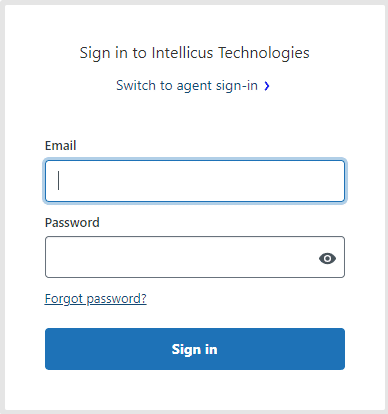
Note: New users can request credentials by sending an email to support@intellicus.com. Existing users can recover their credentials by clicking on the “Forgot password” link on the login screen. Upon sending an email to support@intellicus.com, the user will be automatically registered on Zendesk.
- Click Submit a Request at the top right corner of the support page.
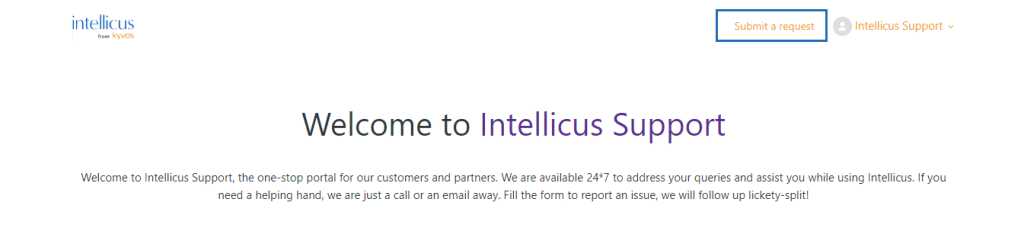
- A Submit a request form will open. In the description section, you can enter the details related to your question, suggestion, or request. Fill in other details. Verify if the details are correct and click Submit.
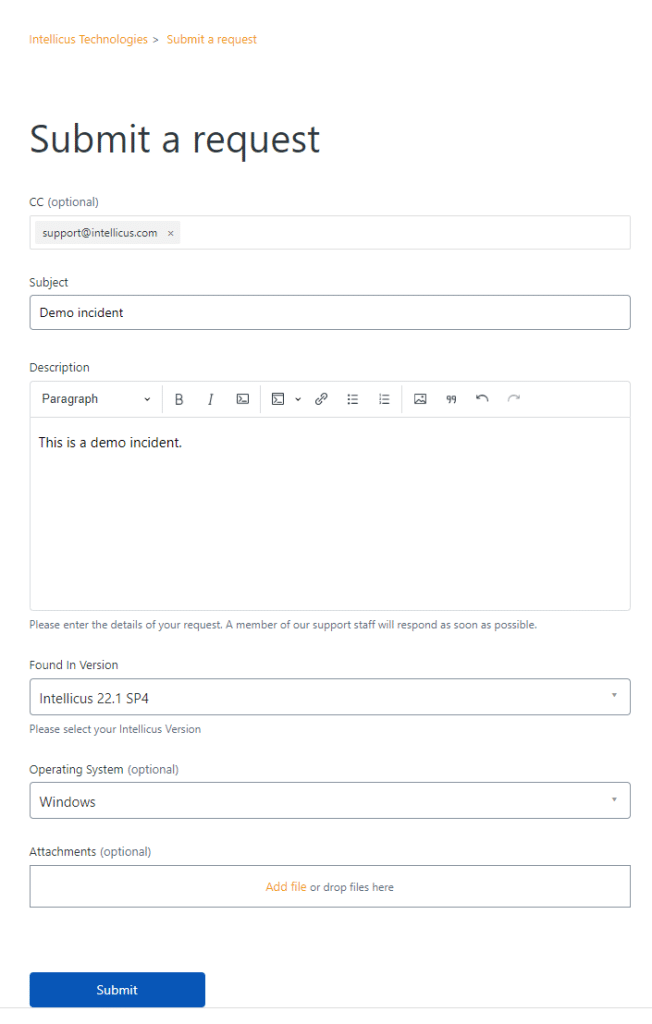
Tracking, Updating, and Following up on the tickets
Customers can easily track all reported tickets by accessing the Zendesk portal. Follow these steps to view existing tickets:
- Go to the Zendesk URL: https://support.intellicus.com/
- Click on the user profile icon located at the top right corner.
- From the drop-down menu, select Requests.
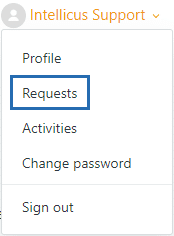
- You will be directed to the My Requests page, where you can find a list of all your existing tickets.
Refer to the image below for a visual guide.
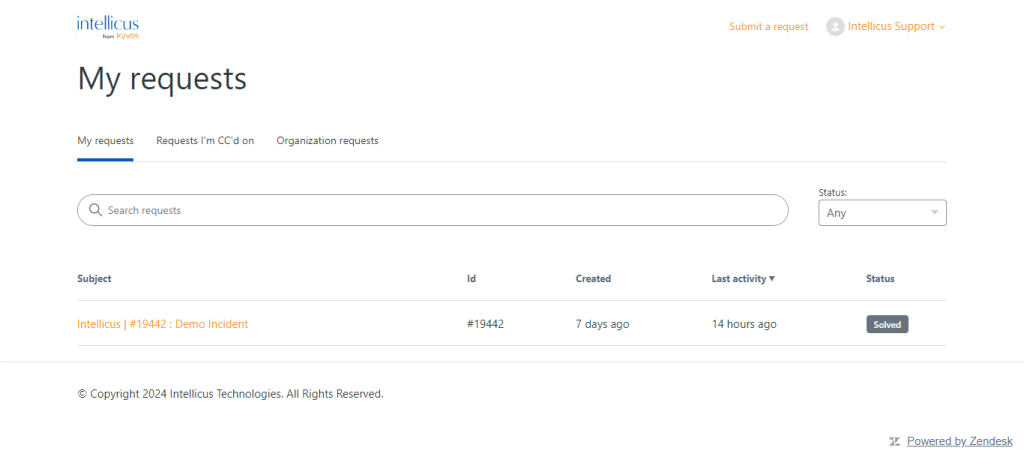
Filtering and tracking tickets
You can easily list and view all tickets you have reported or those you have been copied on by navigating to the Requests page.
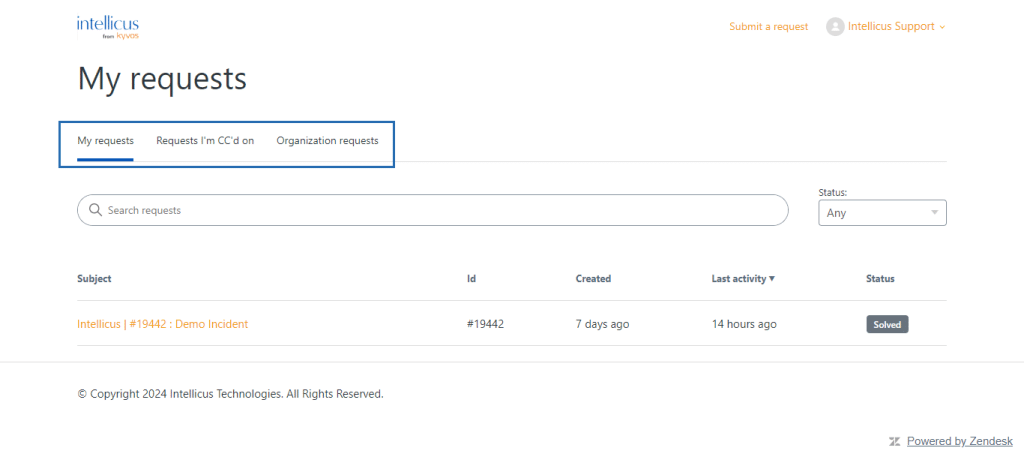
Furthermore, if Intellicus Support administrator has granted you access to organizational tickets, you will find them listed under Organization requests.
Editing or following up on existing tickets
- Click the ticket subject to open the ticket.
- Add an email with your updated request or requirement and click Submit.
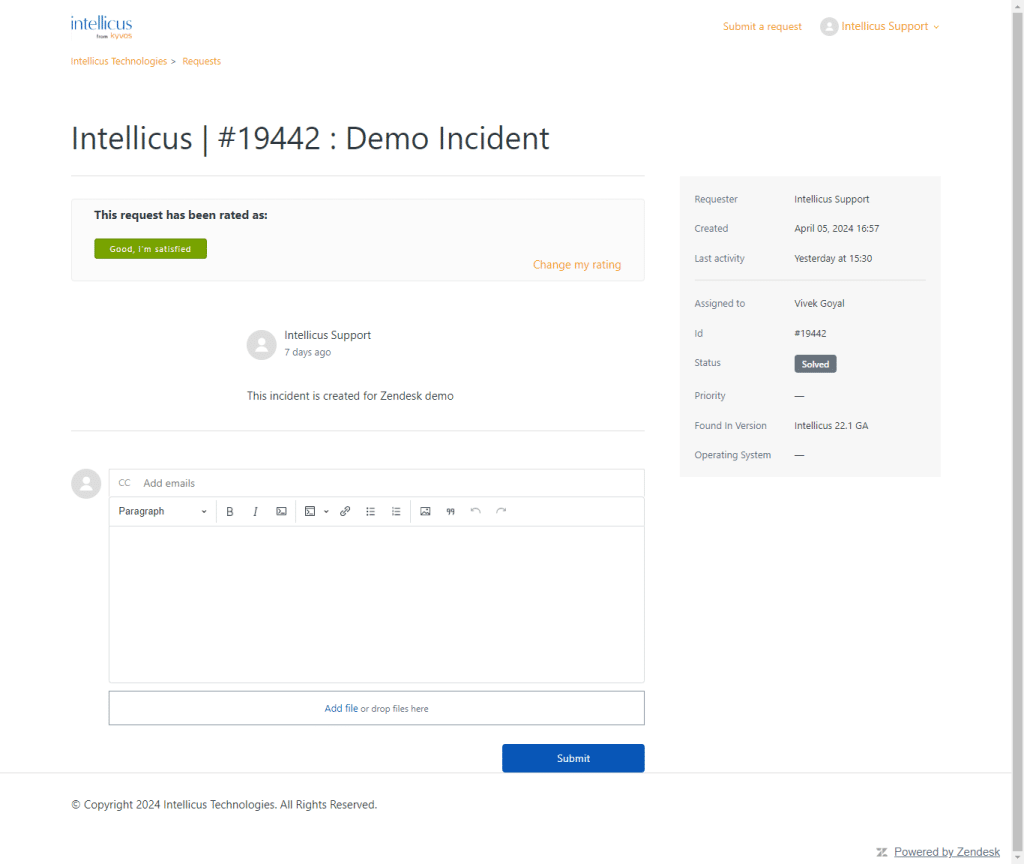
References and definitions
Severity levels of Intellicus tickets
P1: P1 indicates the highest severity tickets, denoting a total loss of access, continuous instability of functionality, or an inability to use any features on a production system.
Note: If you encounter such issues, we recommend calling us at (+1-408-213-3314 / +091-731-474-3500 – Option 1) to report P1 issues outside of normal business hours or over weekends, instead of sending an email to support.
P2: P2 refers to issues causing significant impact on business without resulting in a total loss of functionality. In such cases, the production system remains usable, but its performance may be degraded or severely limited.
P3: P3 tickets pertain to non-production environment issues, general questions, low-impact issues, or cases where a workaround or alternative solution is already available.
P4: P4 tickets involve issues with negligible impact on business operations. These may include general questions on product usage, enhancement requests, authentication paths, installation requests, and similar matters.
Status of Various Tickets
To ensure the status of a ticket is maintained throughout its lifecycle, it should be regularly updated and processed. Intellicus tickets may have one of the following status values on the portal:
New: Initial status of a newly created ticket that hasn’t been picked up for processing yet.
Open: Ticket in Open state is actively being worked on by the assigned Support Engineer.
Details Awaited from Customer: Tickets are in a Pending state when the Agent is waiting for the customer to provide requested additional information for further analysis.
Confirmation Awaited: Tickets are in a Pending state when the Agent is awaiting customer confirmation to change the ticket state.
Under Development Analysis: Ticket in Analysis state is actively being worked on by the support agent along with the product engineering team.
Under Development Implementation: Ticket in Implementation state and part of an upcoming planned release for the customer.
Resolved to be Released: Ticket implementation/fix is completed and pending for release due to other dependencies.
Resolved and Released: Ticket implementation/fix is completed and released to the customer through a patch or setup.
Proposed for Future Release: Requested functionality is currently not available in the product and proposed to product management for consideration in future product releases.
Not An Issue: Reported ticket is identified as published product behavior and not an issue.
Workaround Suggested: Requested functionality is not available; however, a workaround or alternative solution is suggested to achieve the requirement.
Solution Suggested: The issue has been resolved/activity completed, and the resolution, RCA (Root Cause Analysis) clearly documented; no further action is required.
Solved: Tickets are ‘Closed’ after the customer’s confirmation and scheduled follow-ups.