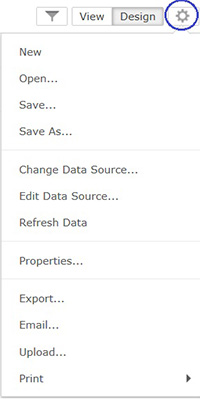Enterprise Reporting & Business Insights Platform Enterprise Reporting & Business Insights Platform |
 Enterprise Reporting & Business Insights Platform Enterprise Reporting & Business Insights Platform |
You can now connect to Intellicus Server from third-party BI tools like Excel and Tableau using OLEDB for OLAP drivers.
Connecting from MS Excel
MS Excel provides connectivity to various data sources for pulling in flat data or cube data.
To connect to Intellicus cubes, you can choose Data -> Other Sources -> From Analysis Services
You can type-in Intellicus portal URL address and your Intellicus credentials to connect to Intellicus porta.
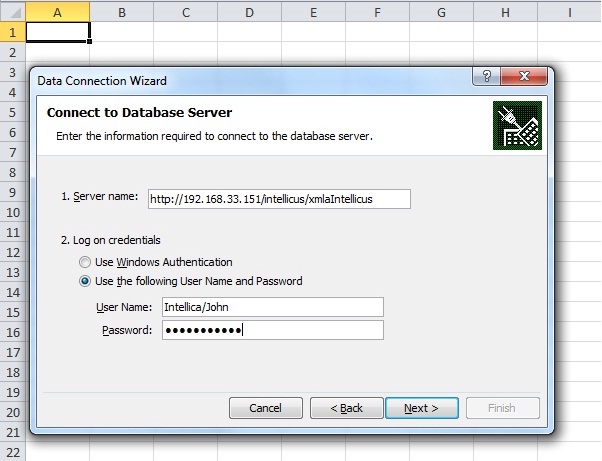
You can select the category to list the cubes and to select a cube to do Pivot table or Pivot chart analysis in MS Excel.
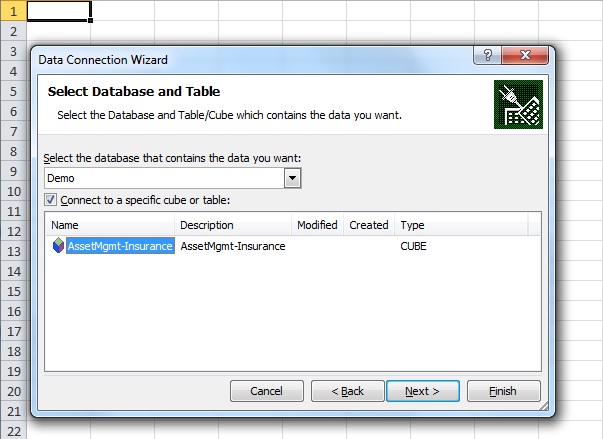
After connecting to a cube from Intellicus, you can select required Row Label fields, Column Label fields and Value fields from PivotTable Field List to create PivotTable.
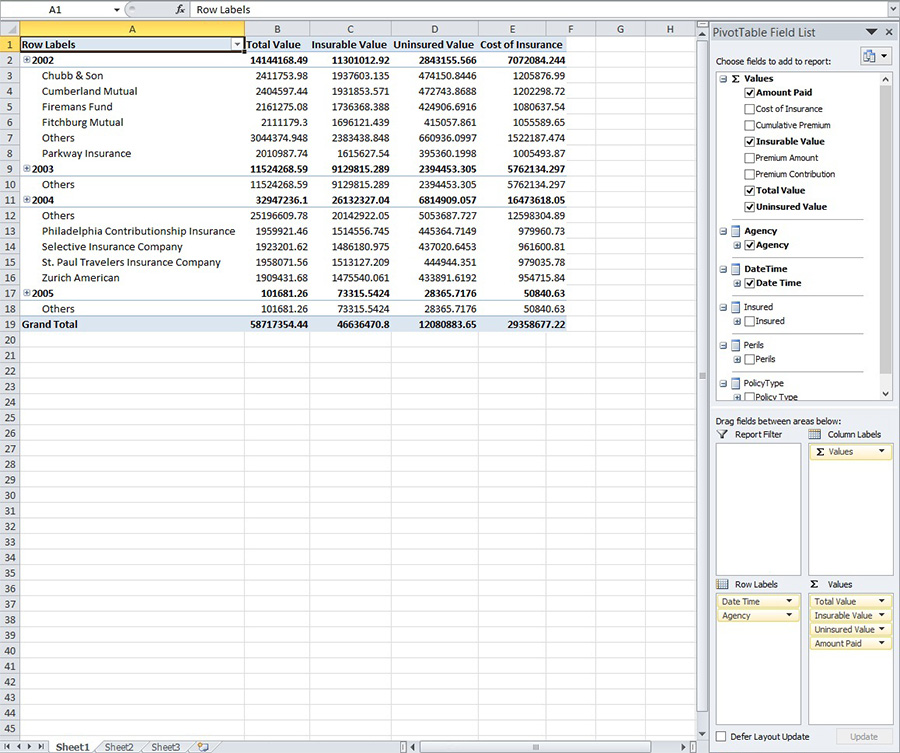
Connection from Tableau
You can create a connection to Intellicus from Tableau Desktop.
In Tableau desktop, choose menu Connect to Data > Microsoft Analysis Services and specify Intellicus portal URL.
Upon connecting, you can select an Intellicus cube:
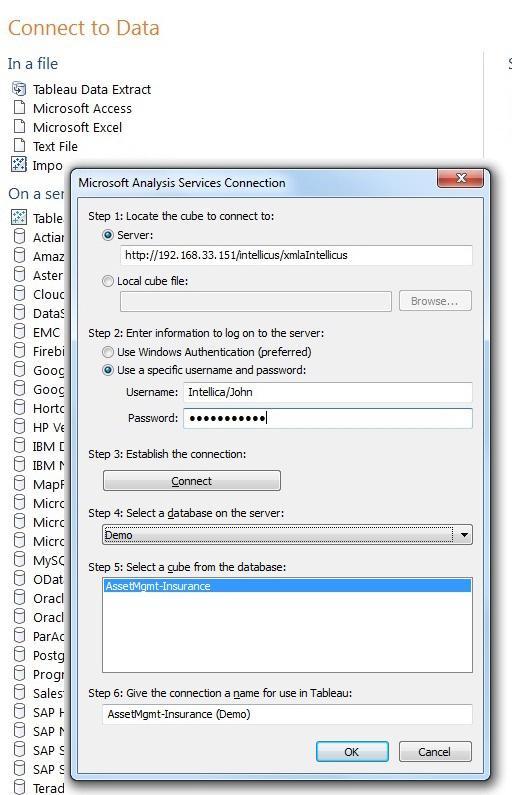
You can select dimensions and measures from the cube into a Tableau report.
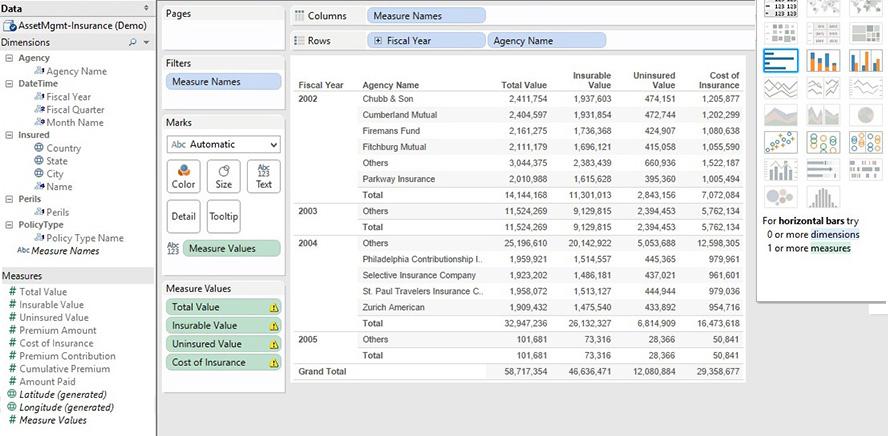
For easy navigation and intuitive user experience , this release has improved the overall application's navigation system, tool bars and dialogs.
Slide-in Menu
The slide-in that had four visible buttons has gone thinner. This menu appears as a thin bar on the left edge and slides in upon mouse-over in that area.
The color theme and the icons have also changed.
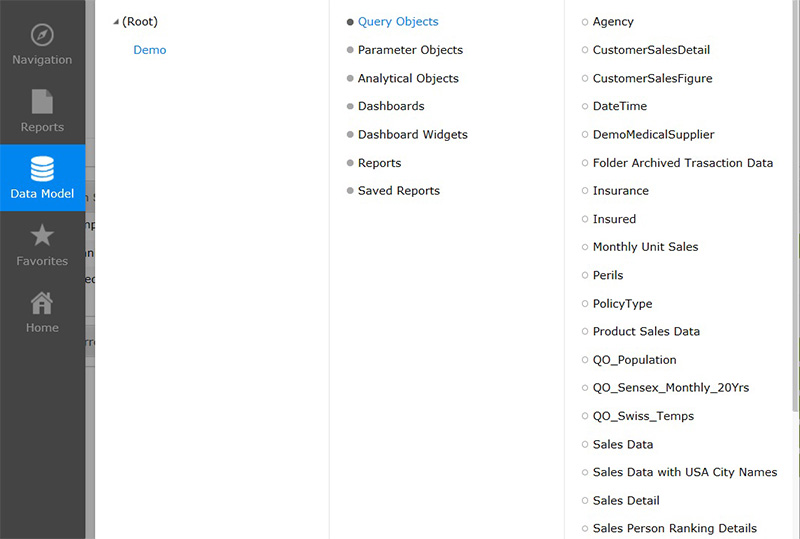
Action pane
The vertical toolbar that appeared upon selecting an object - report or others has been changed to a simpler text menu.
Most commonly used actions are primarily visible on action pane that opens to the right of selected object. The rarely used actions are visible upon clicking more.
The action pane also shows the properties of the object.
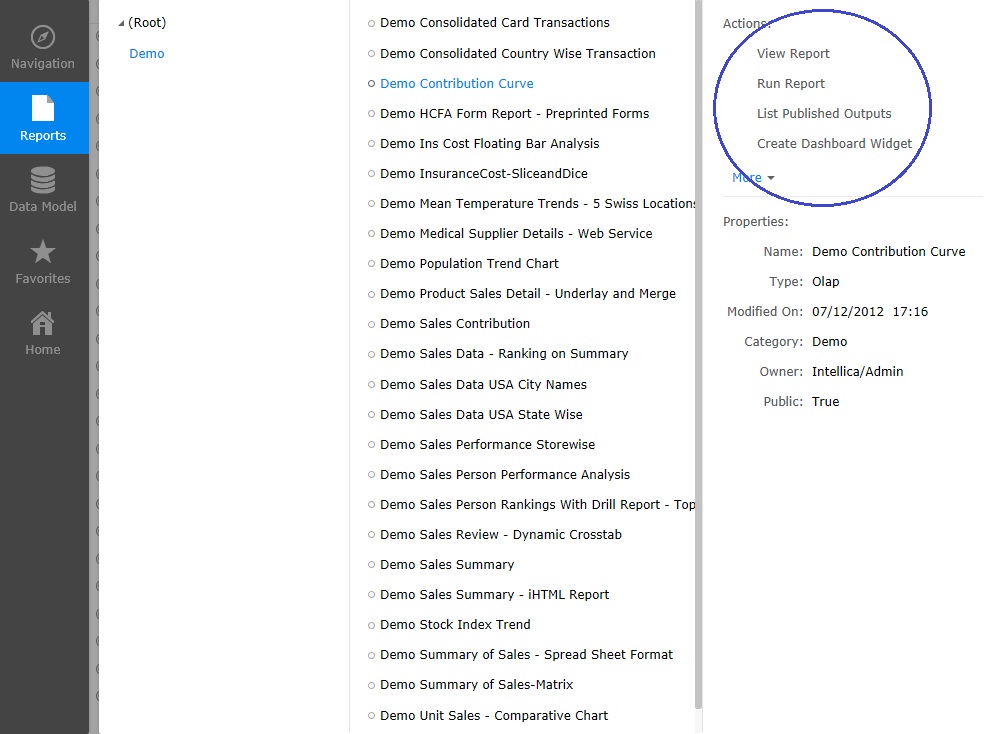
Right-click Control
The list of all actions applicable on an object say Query Object, Dashboard, Report or more are now available upon right-click.
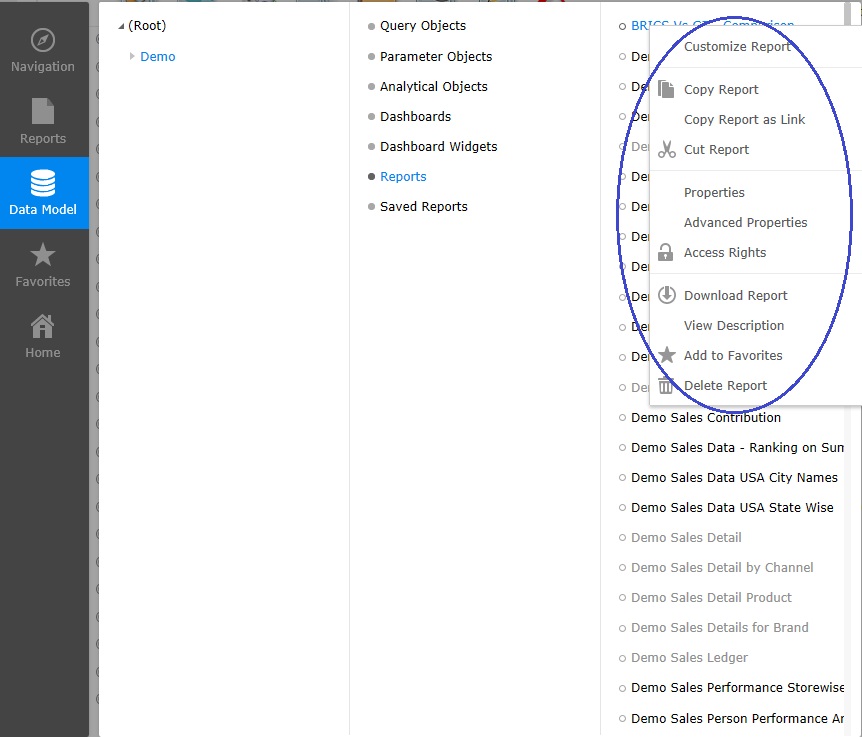
Simplified Tool bars
Most of the tool button operated functions are moved into simple text menu under the Settings (gear icon) on the right top corner of respected dialogs.