 Enterprise Reporting & Business Insights Platform Enterprise Reporting & Business Insights Platform |
 Enterprise Reporting & Business Insights Platform Enterprise Reporting & Business Insights Platform |
Input parameters with list of values assistance for users to select from is very common. When the list of values is large, the list can now be configured as Quick Search enabled. There was a search option too earlier, which has been now termed as Advanced Search. When you create a new parameter or set search option for the first time, Quick Search is selected by default. When you open a search enabled parameter designed in previous version, it comes with Advanced Search option selected.
Select Quick Search option, to enable quick search for this parameter on the input form. You also set an additional attribute - Minimum Key Length.
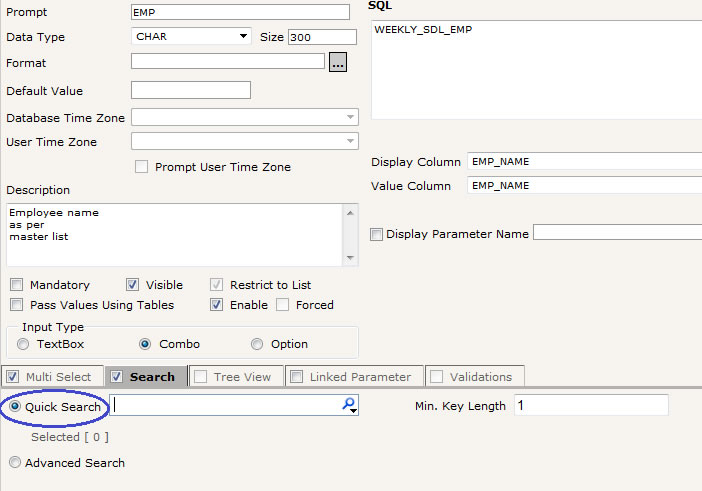
When the input parameter form is loaded, all the values of list for this parameter is not loaded initially. So, the form loads faster. When the user clicks on search icon or types-in few characters, then a limited set of values are loaded which match the typed-in characters. The minimum number characters user need to type-in in the search box to load or re-load the list is determined by the Min. Key length attribute value.
![]()
Limited number of values are listed when user clicks on Quick Search Icon.
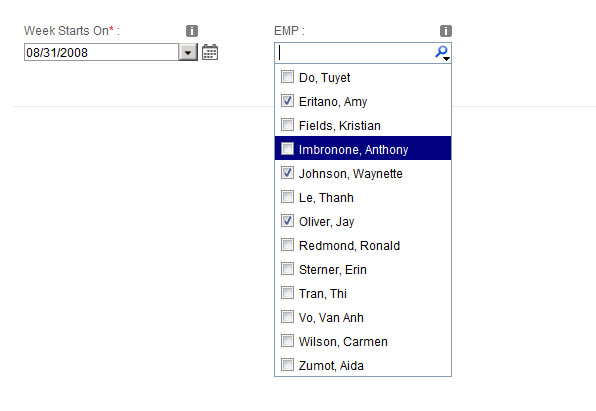
When user types-in few characters of a desired value, the list shortens from local list or by a server search based on number of values matching the typed-in search criteria
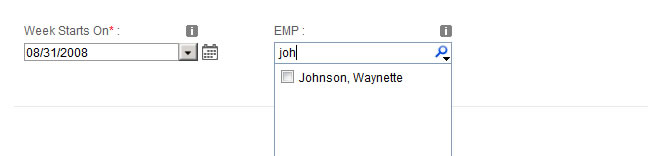
You can make parameter forms load very fast and provide interactive search on large lists by using Quick Search attribute on parameters.