 Enterprise Reporting & Business Insights Platform Enterprise Reporting & Business Insights Platform |
 Enterprise Reporting & Business Insights Platform Enterprise Reporting & Business Insights Platform |
Multiple Y axes help in comparing series values in different scales - for example comparing units sold to sale amount.
Intellicus provides a better user interface for adding chart value fields (series) to desired Y axis. When a new Ad-hoc chart is opened, you will see Y axis tab with a + sign to add more Y axes. Fields of each Y axis are shown in respective tabs. You can drag fields from available field list to desired Y axis tab head. You can also drag fields from one tab to another tab head. A maximum of 4 Y axes are supported. The same user interface is available on power viewer.
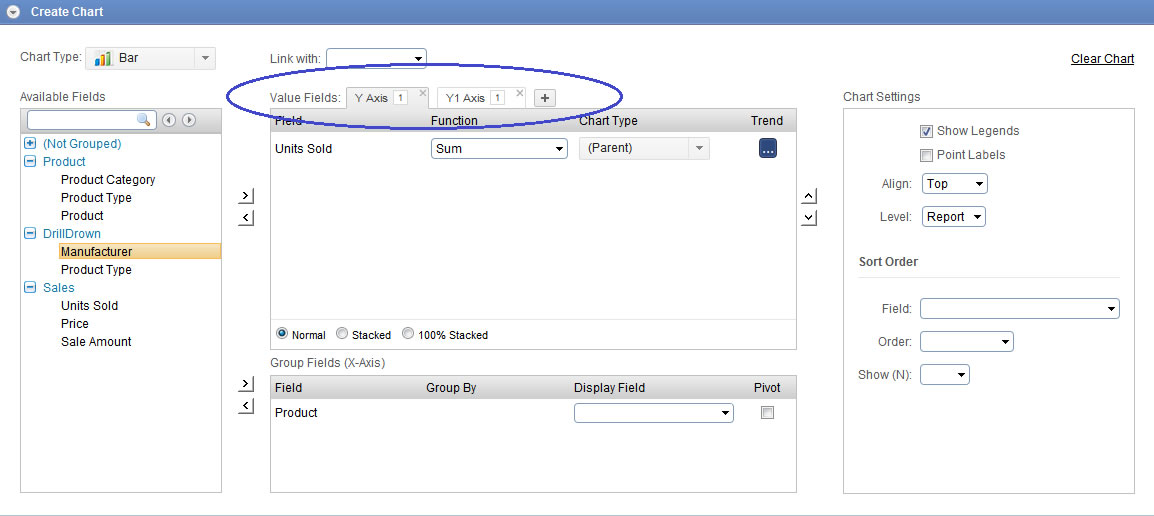
You can stack all series of a Y axis into stacked chart - stacked line, stacked bar or column or area. Each Y axis stacking will be independent to the other Y axes.
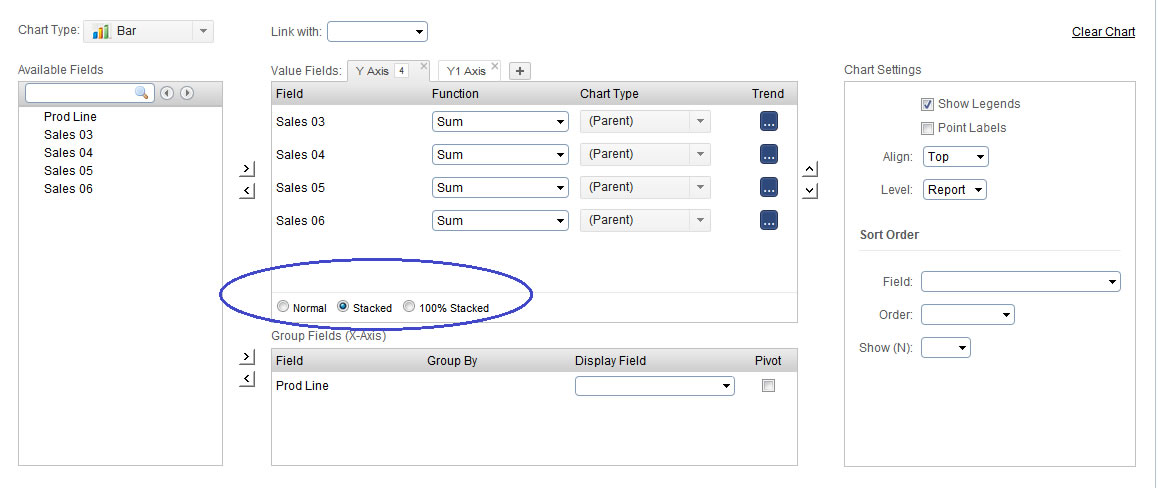
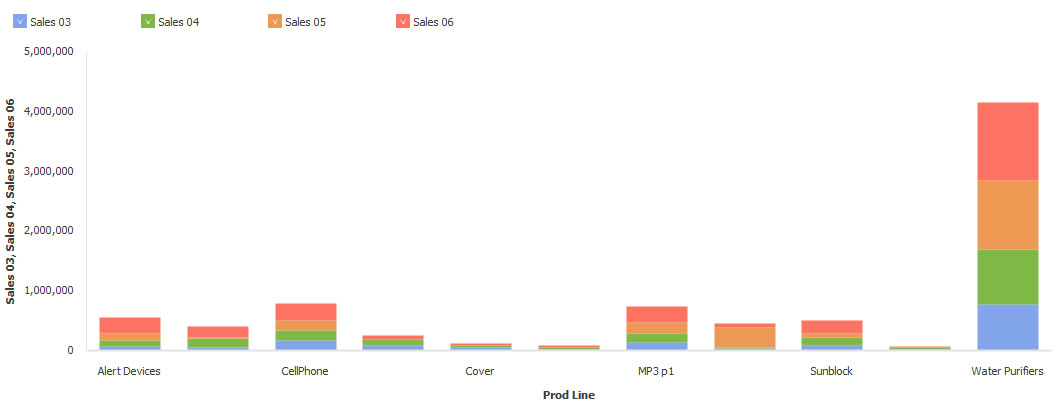
You can define hyperlinks on Value fields or on group fields. Defining on either of them makes the chart drillable to the hyperlink.
The priority is given to Value field hyperlink, if it is not defined, the hyperlink definition is taken from the lowest level chart grouping field.
In this sample case, the hyperlink is defined on State field, and not on any value fields.
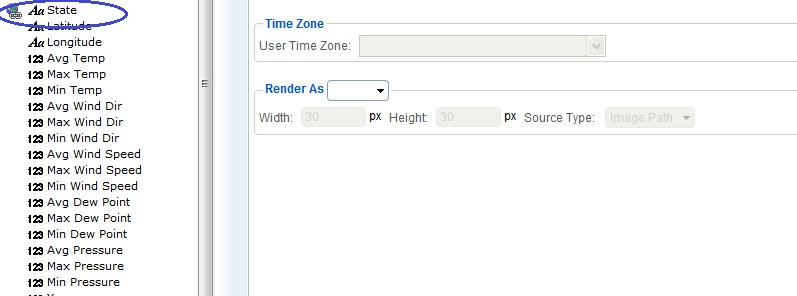
On the chart, if you put any of the value fields, the field renders with hyperlink.
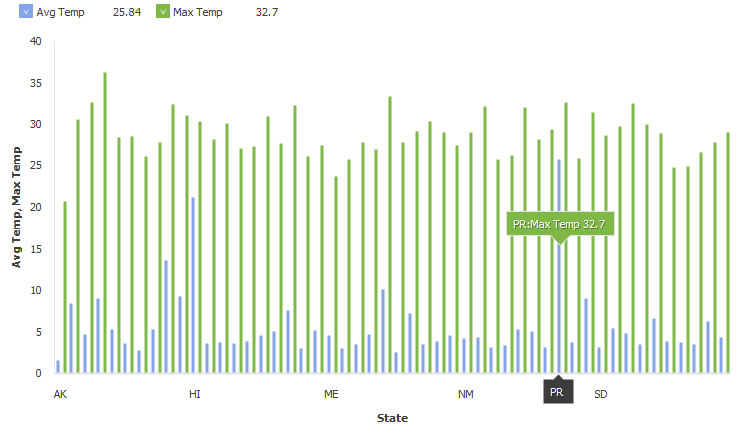
On Ad-hoc filter section, after selecting field and operator, user can select another field as the operand to compare with first field. Generally, the operators supported for field comparison are is (equals), above (greater than) and below (lesser than) and same data type fields are allowed for comparison.
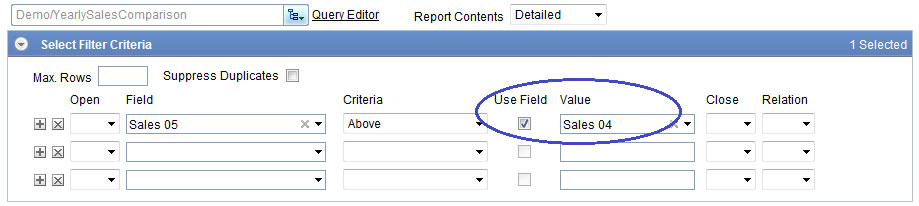
On a date data type field, which in database store stores date and time, you can configure input format to include time part. This enables Ad-hoc filters to prompt for time part and apply filters at date + time level. You can provide the fixed format by selecting the desired format from the format list.
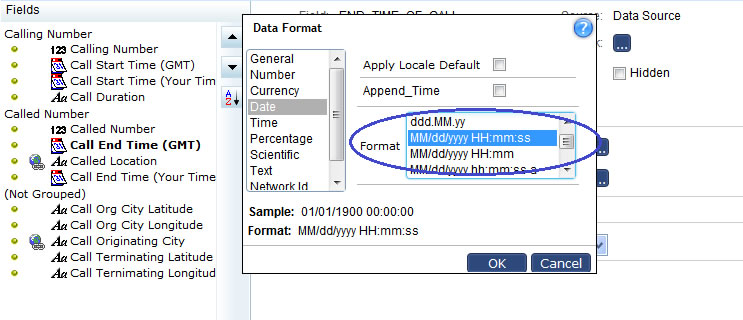
Ad-hoc wizard filters section opens calendar control for date data type fields, and it enables time selectors, for the fields that have time part in input format. Only a few formats are supported by the calendar selection at this time. In case calendar doesn't support the format you have chosen, you can type-in the date and time value to achieve filtering.
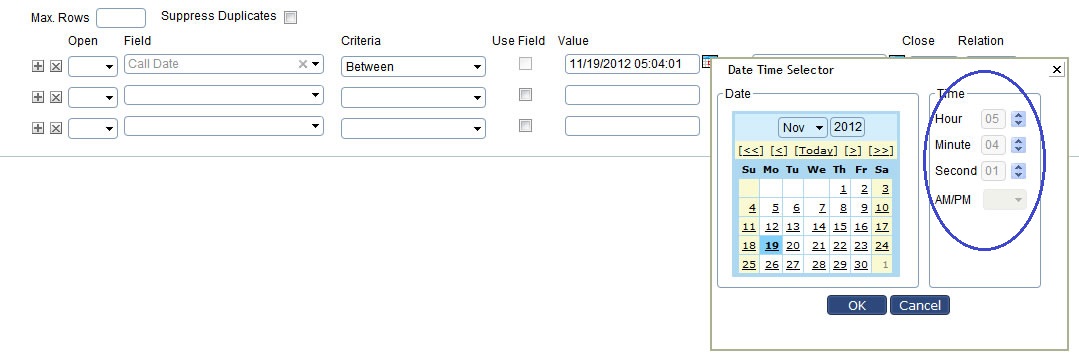
Similarly, more options in the operand are given for the operators "in in last" for setting filters such as "Is in last 2 Hours", "In this minute", etc..
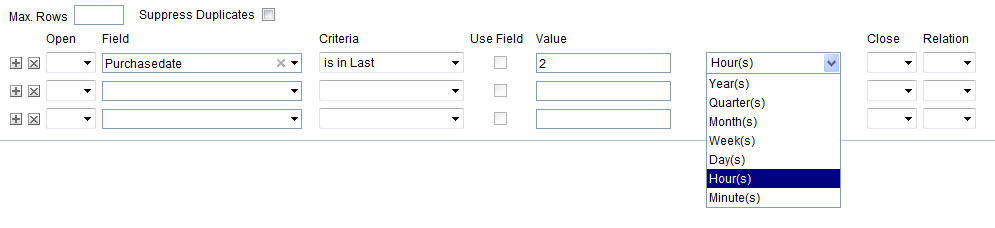
You generally check Apply Locale Default option to decide Date Input Format at runtime, based on user's locale preference. You can add time part also to dynamically applied date format by checking Append Time option. The Input control appends the time format information to both date format as specified in configuration settings for that locale.
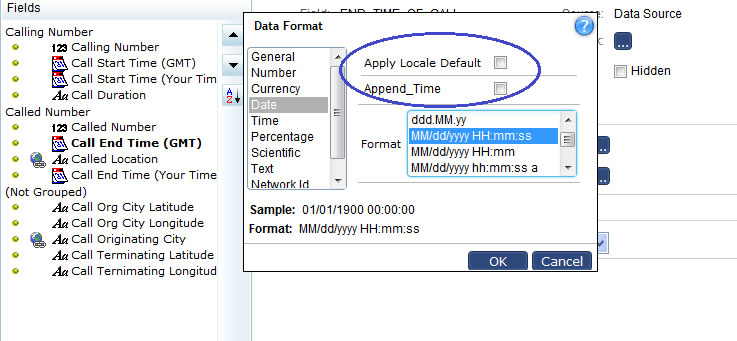
.