 Enterprise Reporting & Business Insights Platform Enterprise Reporting & Business Insights Platform |
 Enterprise Reporting & Business Insights Platform Enterprise Reporting & Business Insights Platform |
Intellicus 6 now supports Side by Side rendering of different sections or Under laying of the sections in a report. This feature helps a Designer to design a report which contains Grouped data and its details rendered side by side, thus giving a matrix look to the grouped report. Earlier group header fields could be rendered as a separate section above the details.
A section can be set as Underlay next by setting its "Underlay" property
Image: Group header and Detail with Underlay property set to false.
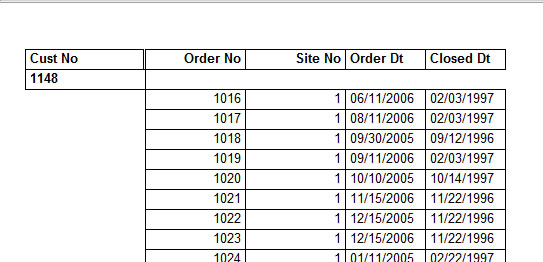
Image: Group header and Detail with Underlay property set to true.
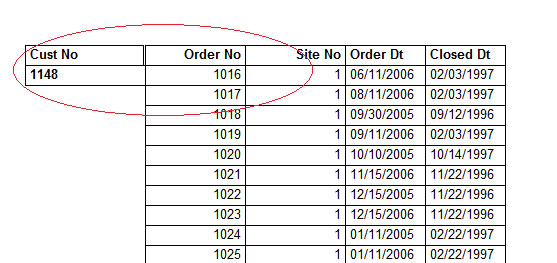
Note that the Customer number Group header did not detail section to its bottom but allowed it to render from its own top.
Intellicus 6 introduces a new property for tabular field controls - Extend. This merges the repeating values of a control into a single cell. This gives merge-cells effect of work sheets.
Tabular output with "Extend" property set to False.
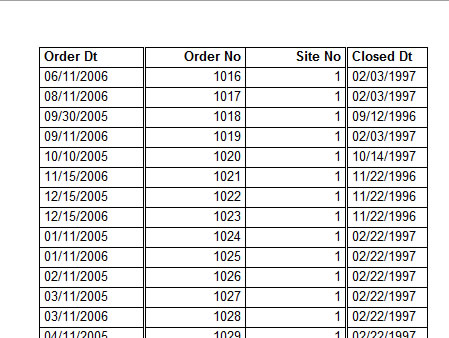
Tabular output with "Extend" property set to True
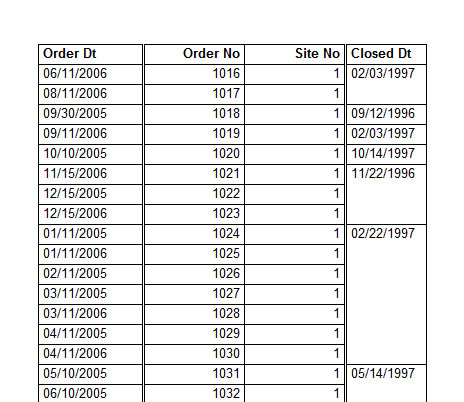
Tabular output with "Extend" set to True and "Vertical alignment" set to Middle
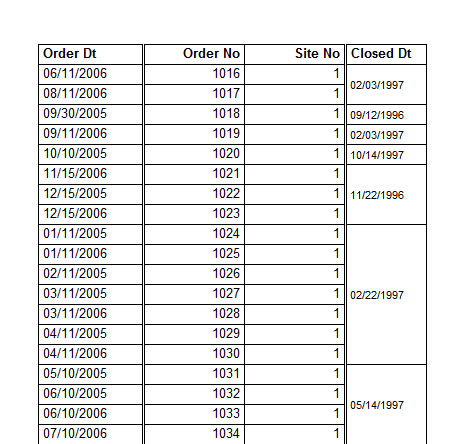
Intellicus allows you to use Query Objects in the studio reports as well by reference. Now a designer can add reference to a Query Object as data source in a studio report. The actual data will be fetched by executing the Query Object at runtime. A single Query Object can be referred by multiple studio reports and changes made to the logic of Query Object SQL will affect the data sent to all the reports.
The SQL or the data source statement will not be imported but executed at runtime.
The field formatting properties will be imported and not referred to. Any changes made to field controls inside the report will be applicable. Later any changes made to fields in Query Object will not be applicable.
Intellicus 6 supports rendering number fields as a data bar control.
You can add Data bar as an equivalent control as Field control. Set a number field as its Data Field and set the bar properties.
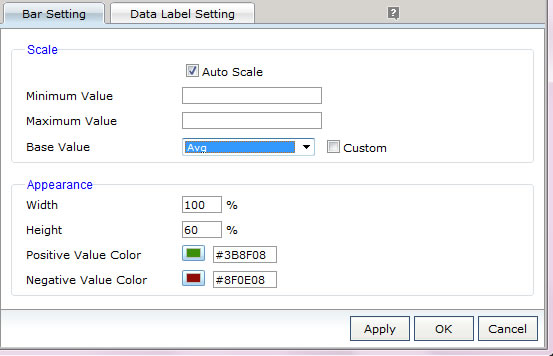
The output of data bar control looks as:
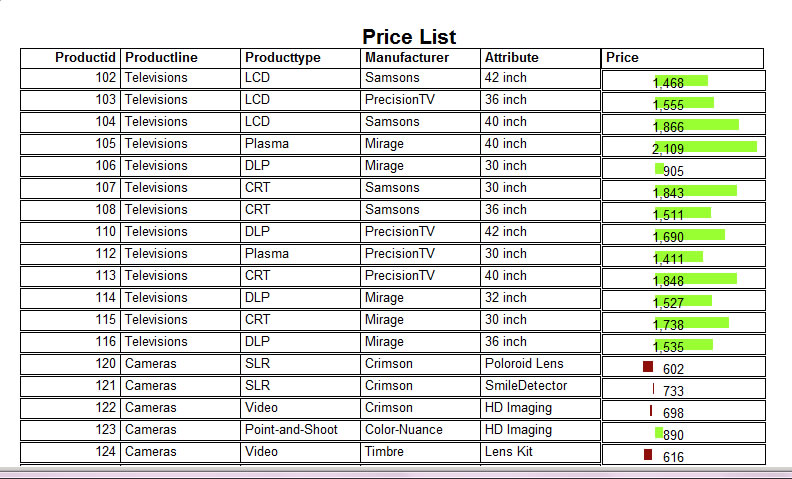
The base for the data bar can be chosen as 0, Min, Max or Average of all occurrences of that field. You can also choose the positive and negative bar colors and bar size ratio.
The label and Text Field controls provide a new property - Text rotation. The applicable values for this property are - 0, 90 and 270 degrees.
On the output,0 degree field appears horizontal - default value. 90 degree and 270 degree fields appears vertical readable from left and right respectively
Index - Intellicus 6.0