 Enterprise Reporting & Business Insights Platform Enterprise Reporting & Business Insights Platform |
Release Notes |
Enhanced Support for Localization
Intellicus 5.0 has enhanced support for localization. The major enhancements are related to support for localized time zone.
Time Zone Support
Time Zone Configuration
Applications of Time Zone setting
Time Zone Support
Intellicus now provides a facility to view your Reporting data and manage your Reporting tasks such as e-mailing, Publishing and Scheduling as per your preferred timings even if the Report Server is running in a different part of globe, with the introduction of support for configuring and using Time Zone.
Users can set their preferred Time Zone, to initiate and execute various Reporting tasks. They can even configure the delivery of the reports based on Time Zone.
This feature helps users in different time zones get the same (date time) data as per their Time Zone. You can also schedule delivery of reports to users as per their Time Zones.
Value of "Time Zone" effects all the time dependent activities like report output (data of date type), scheduling and life of repository objects (for example, published reports).
Time Zone Configuration
You can specify the Time Zone value at different places for different operations all thru the Intellicus system as shown below:
- Login Screen
- Tool bar on portal (after login)
- User Preferences
- Organization Preferences
- Connection Screen (for Database Time Zone)
You can select your suitable time zone from Login screen. This selected Time Zone will use for current seesion.
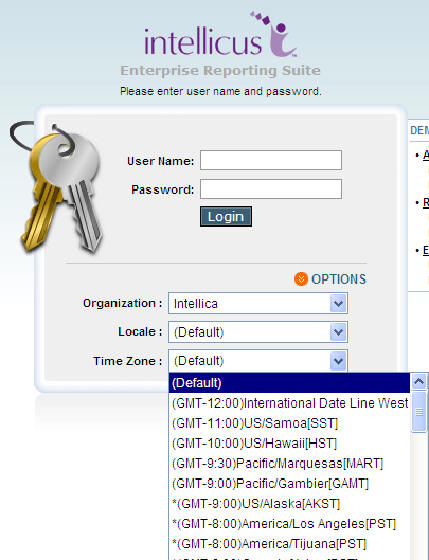
You can change Time Zone value from Time Zone icon available on portal.
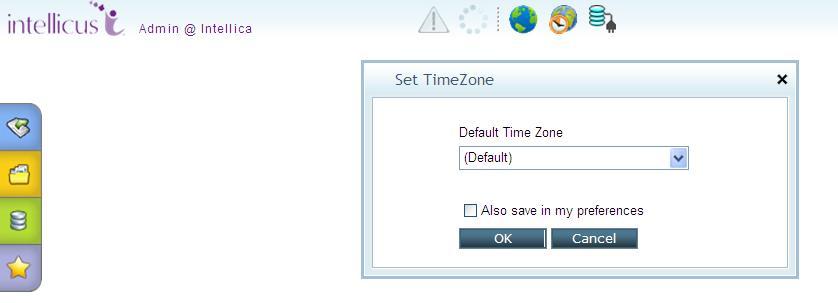
You can set your suitable time zone in Personalization > My Preferences This value will use for your every login to portal.
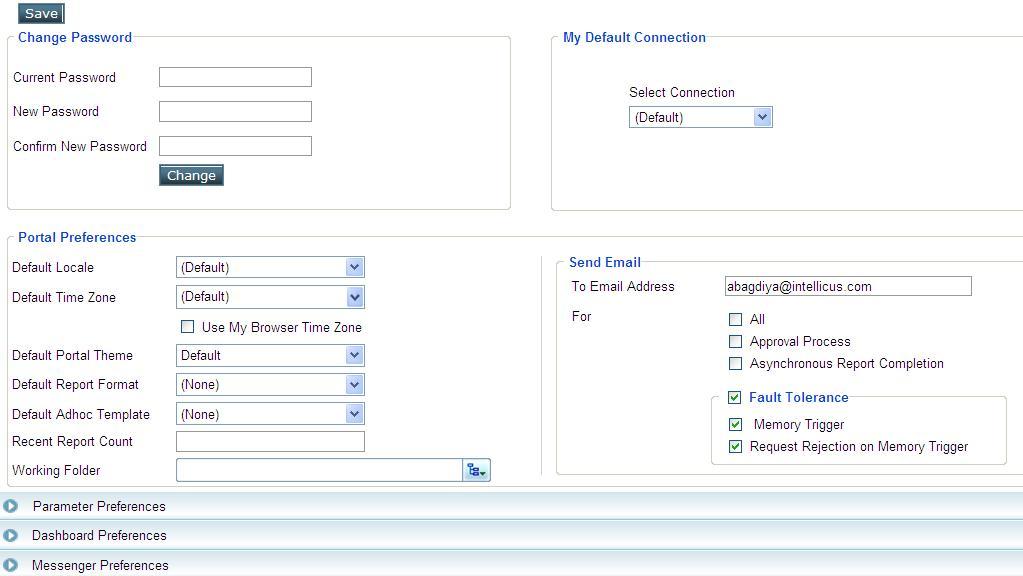
Super Administrator or Organization Administrator can set time zone at organization level. This value will use for all users of organization.
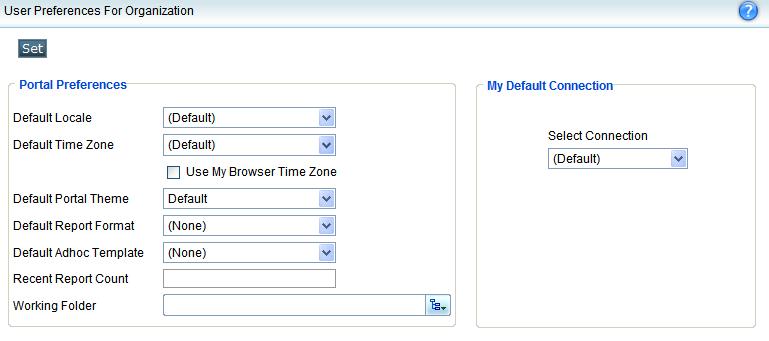
Administrator can specify time zone of Database server on Administration>Configure>Databases page. This value is use by Intellicus for the purpose of database operations like filtering.
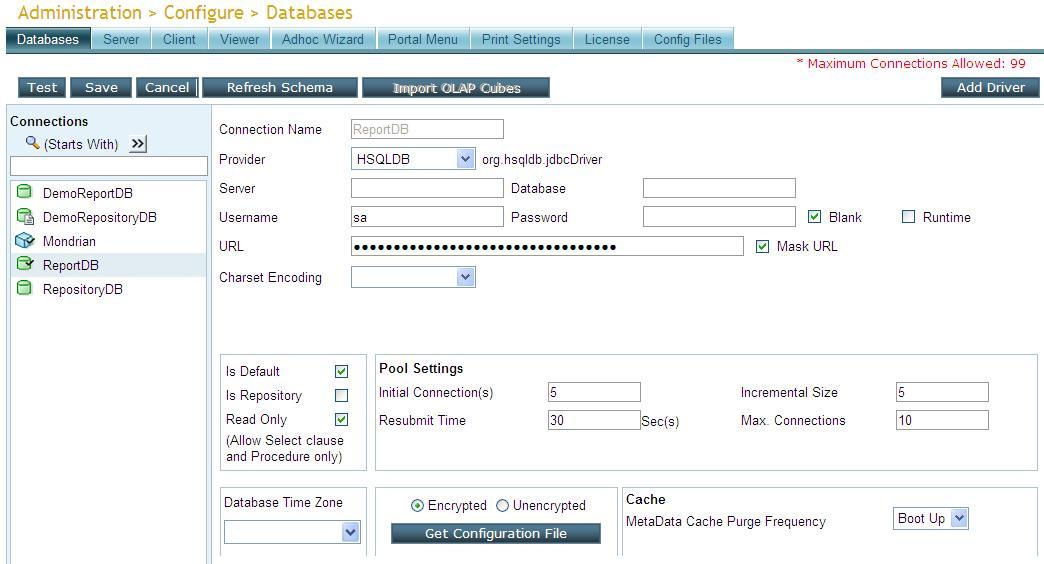
Time Zone configuration at Entity Level
User is able to save Time Zones for entities at following places
- Quick Job page
- Jobs page
- Query Object page
- Parameter Object page
- Parameter Details form
- Field properties form (for Date type fields)
- Publish (Expires on)
You can specify a time zone for the job execution time from Quick Schedule and Job creation screens.
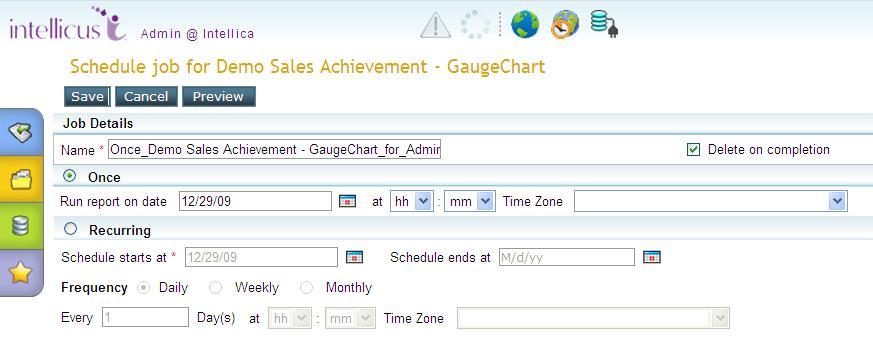
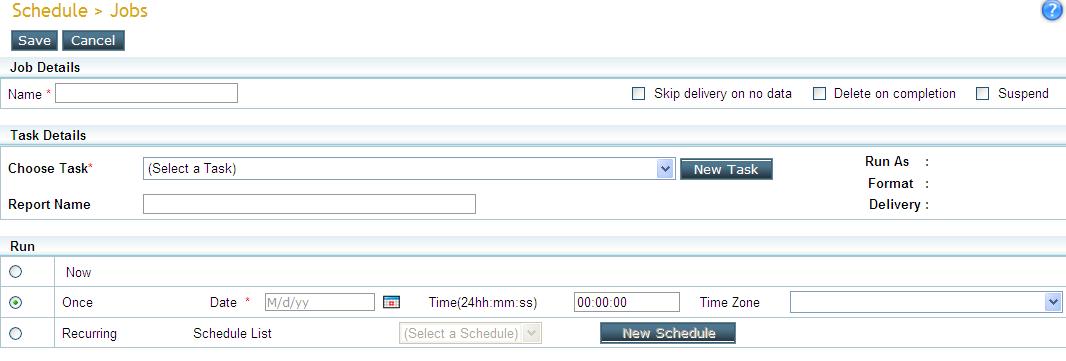
You can specify following time zone values for fields of Query objects and Parameter objects.
- Database time zone - This is the source time zone of the field. The value of field obtained from the database is considered to be in this time zone.
- User time zone - This is the time zone set on the field to which field's value should be converted. There is an option available to prompt user time zone at run time.
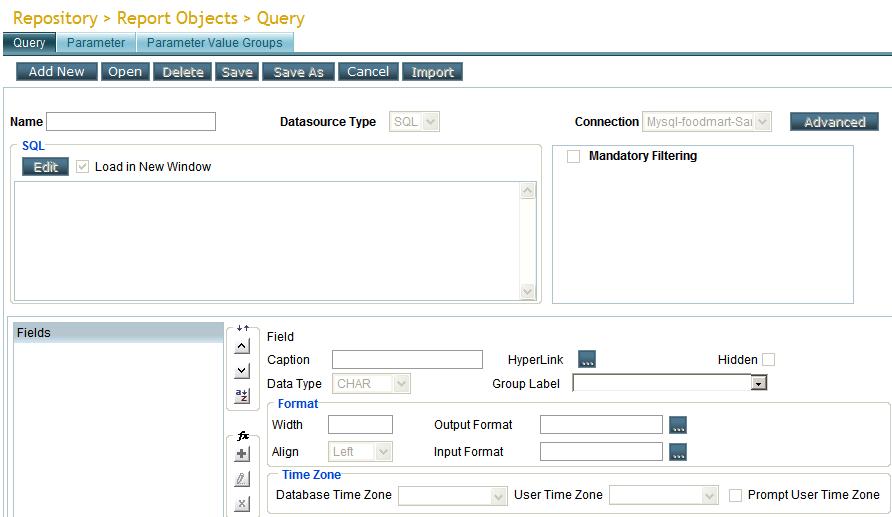
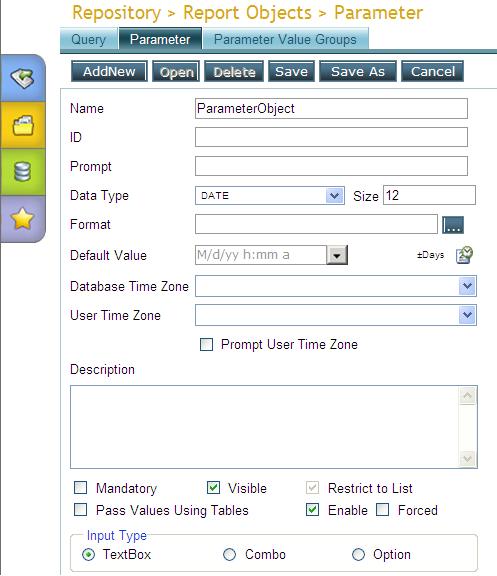
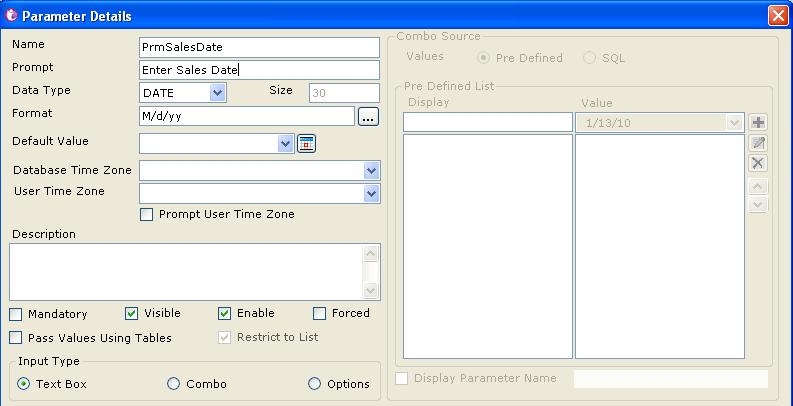
You can set Database Time zone and User Time Zone values for date type fields of standard reports through Field properties form. You can open this form from Tools > Field Properties menu of Desktop studio. This form is also available in cross tab and chart properties.
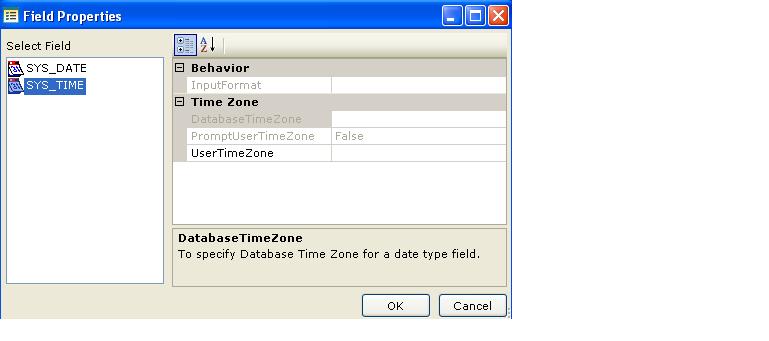
You can set Time zone for expiry date of publish reports.
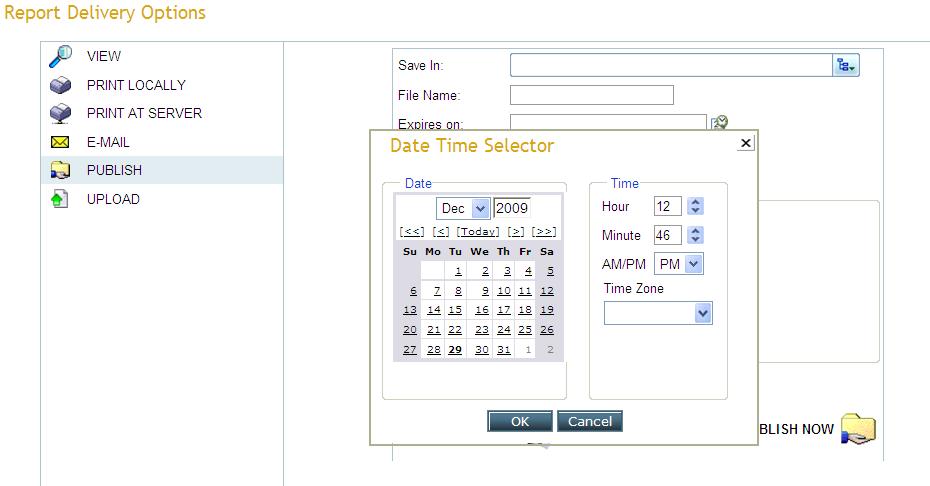
Applications of Time Zone setting
The report output with a date-time field would reflect the selected time zone. It displays value of a date/time field to you in your preferred Time Zone after converting it from the Time Zone values in which the data is stored in database.
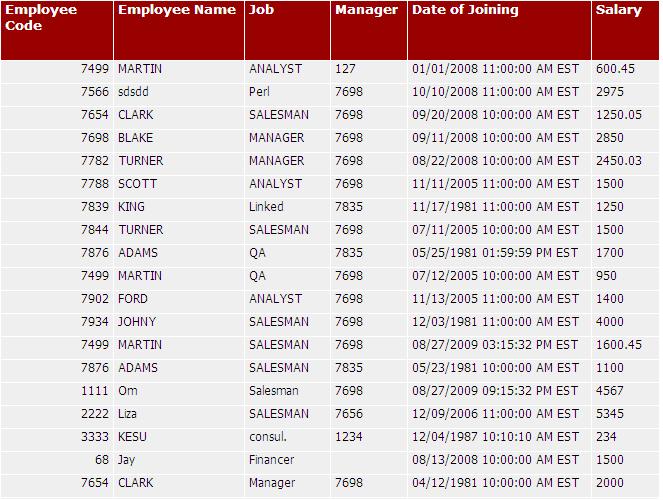
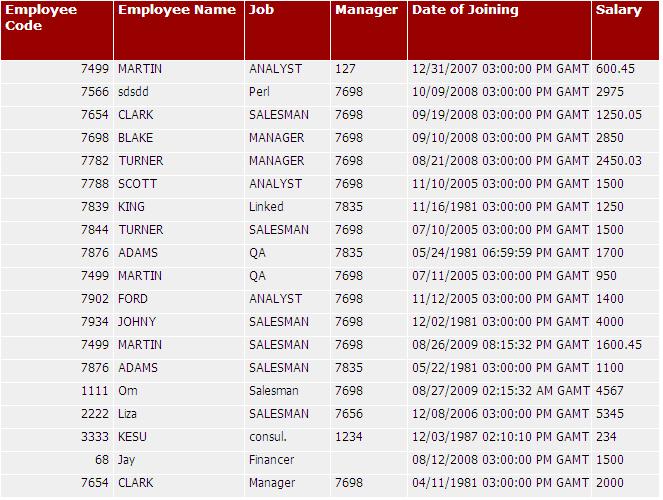
Scheduling Activities
Intellicus has introduced a mechanism to create schedules which are bounded to another time zone instead of report server’s time zone.
Repository objects life
When you publish a report, you are allowed to specify time zone for saved report expiry time. This saved output will be expired at the time for time zone as specified by you.