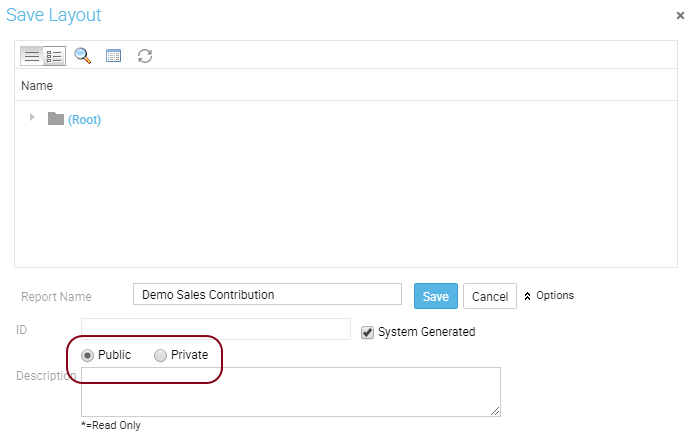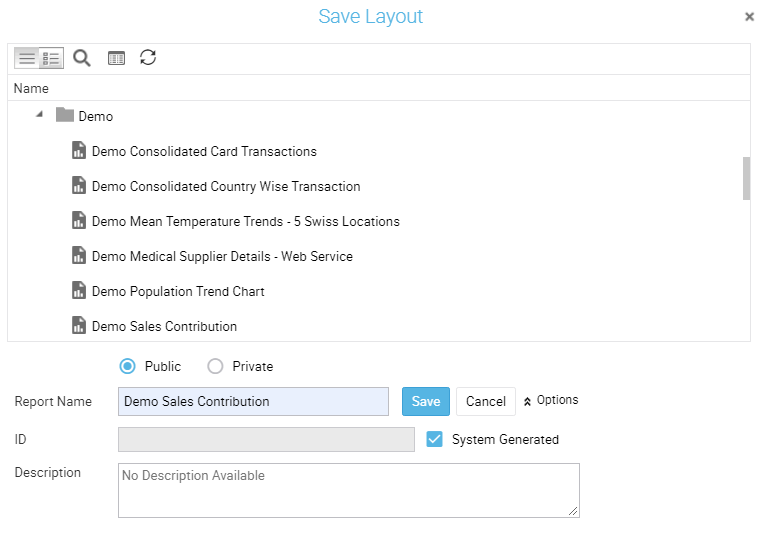|
 |
Using Themes, you can apply a consistent color theme to the entire portal, such as your corporate theme or other preferred theme. Dark themes facilitate users to achieve energy-efficient, better visibility, user-friendly environment.
You can choose 'Dark' as the Default Portal Theme under Navigate > Personalization > Preferences
Intellicus in different themes (Dark/ Default) is shown in images below:
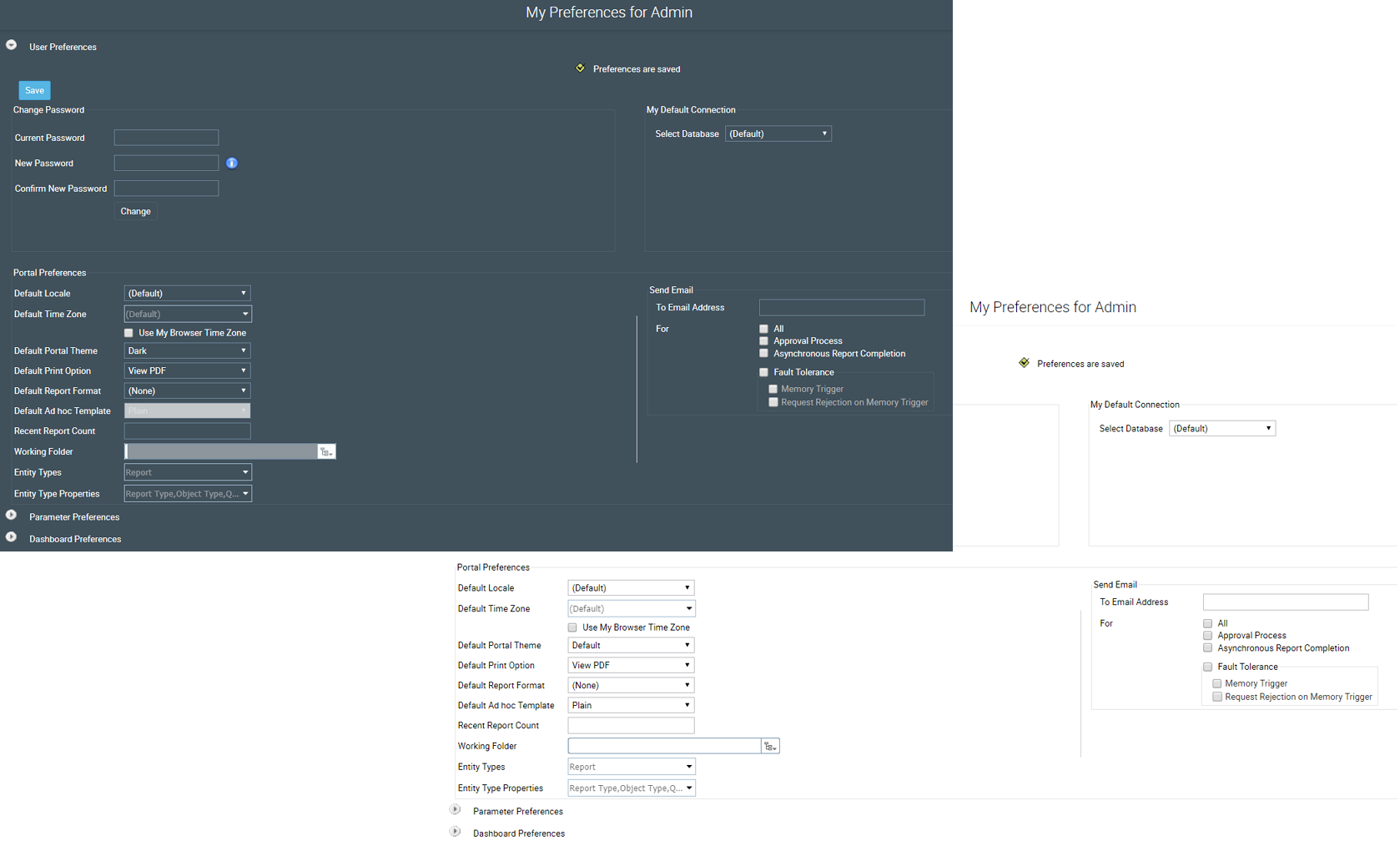
The UX got enhanced to enable you to individually view list of reports executed / published recently, reports pending for approval and status of reports that were run in background mode. You can directly view the report activities under Navigate > Reports on the portal.
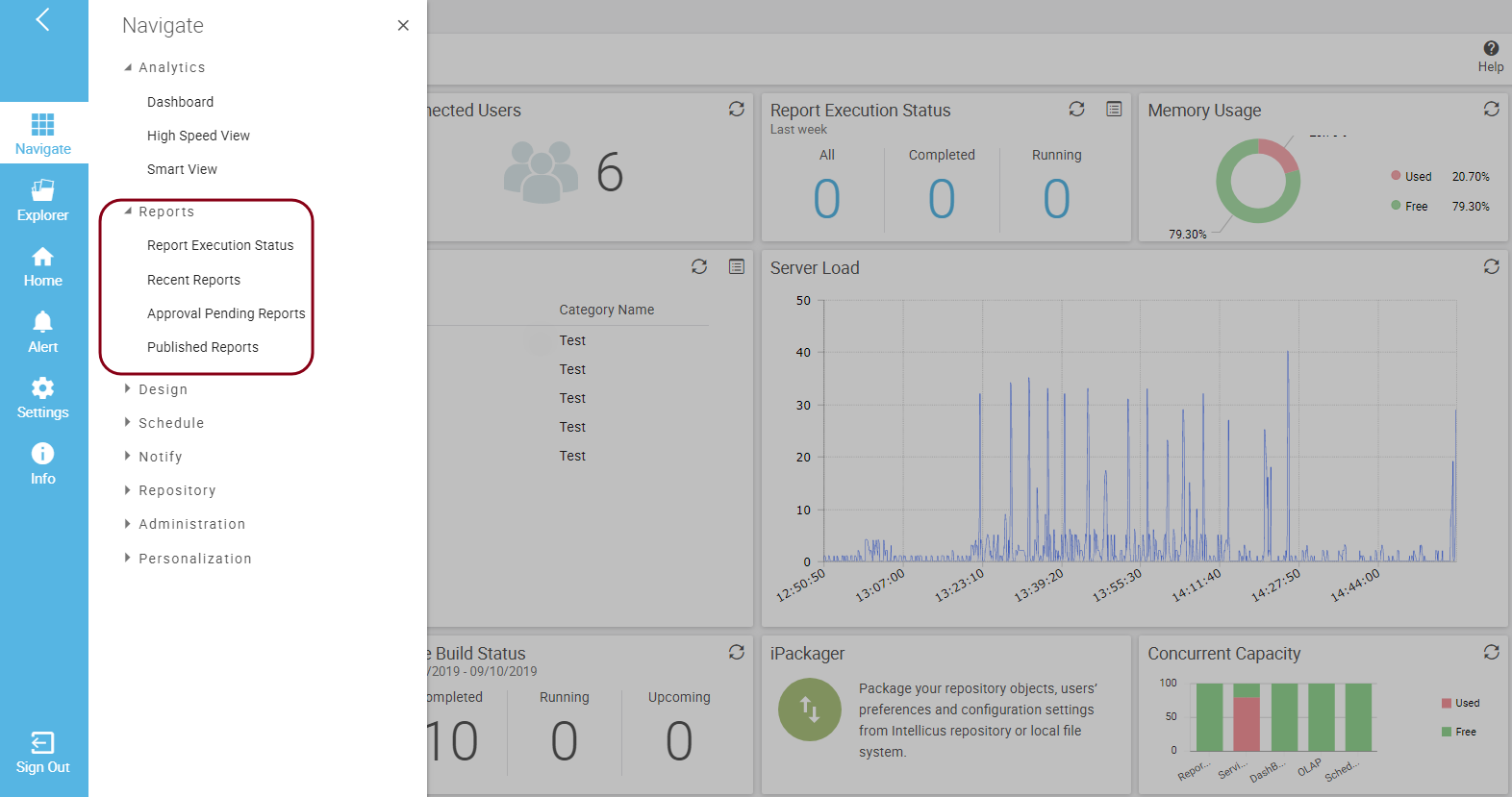
Also, the filter pane gets expanded on the right to offer more space to the list of reports on below screens.
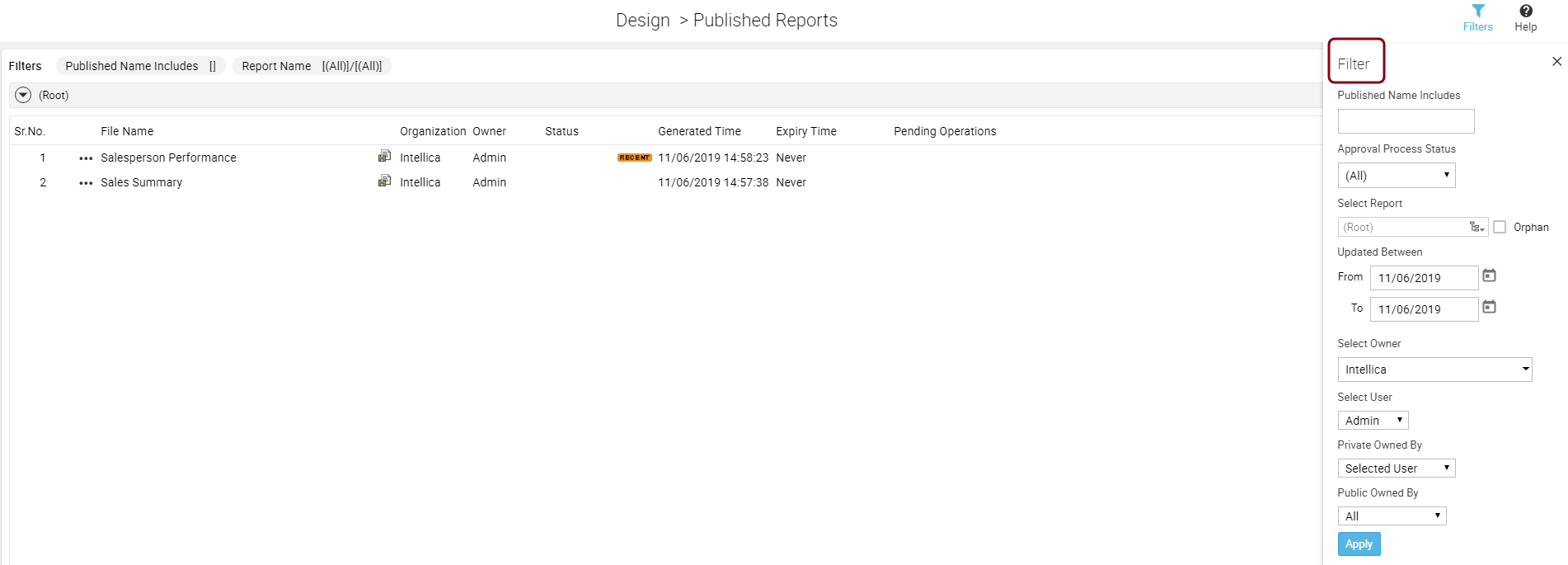
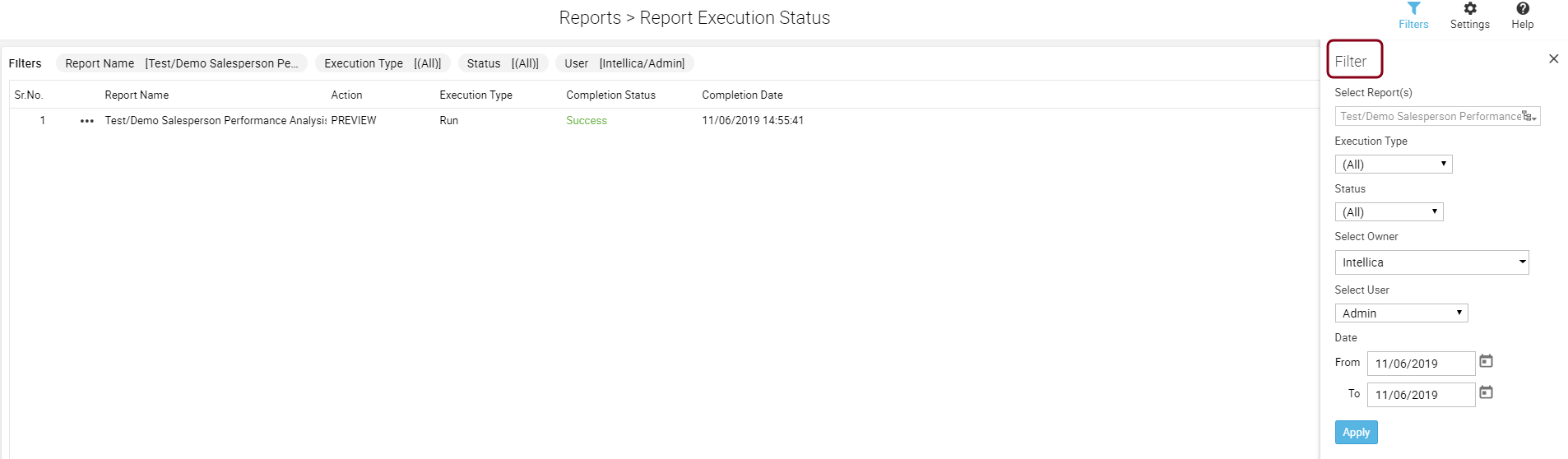
Intellicus 19 redesigned the icons and color schema of Query Object Designer for better usability. Certain secondary operations are clubbed under the ellipsis icon from the top menu.
Below images show the design change in previous and current versions of Intellicus.
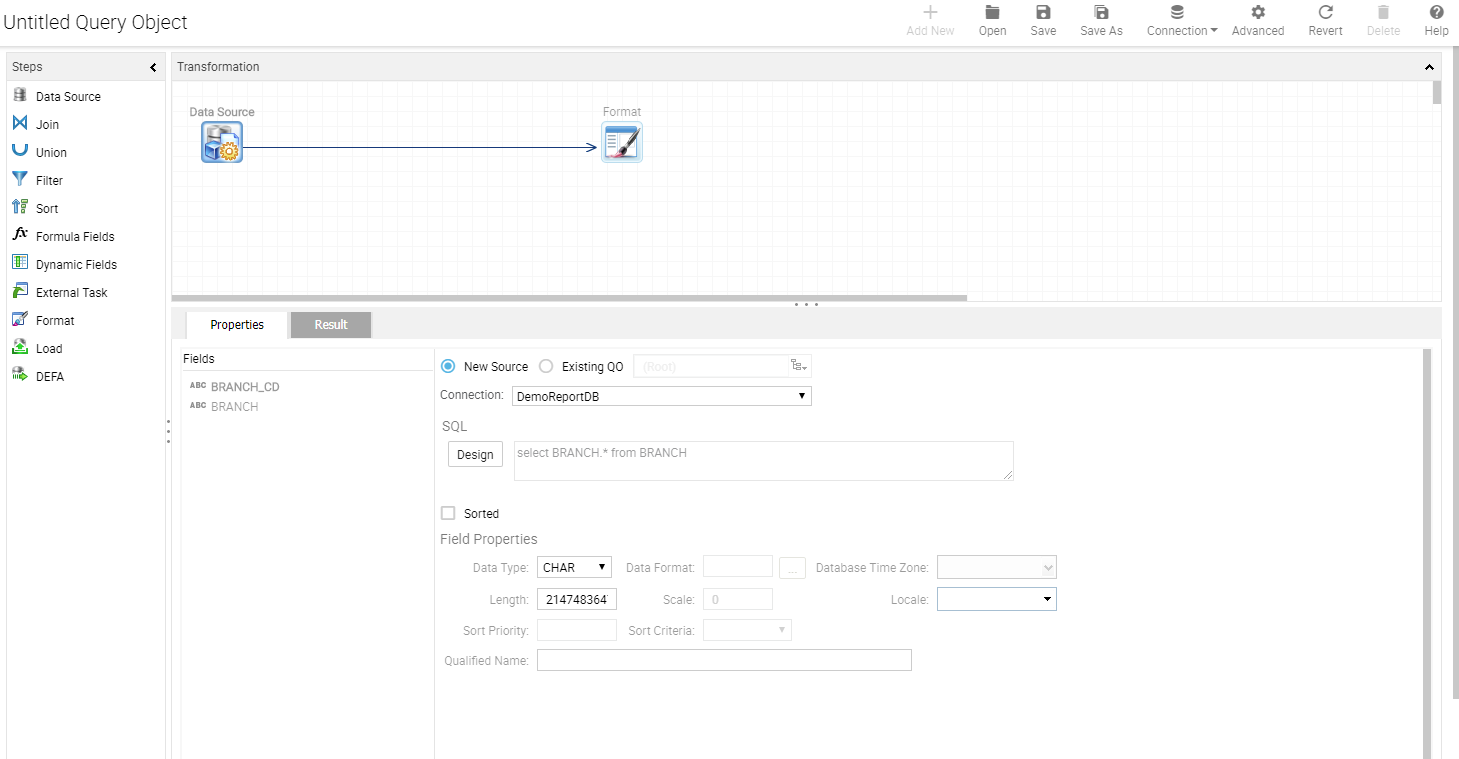
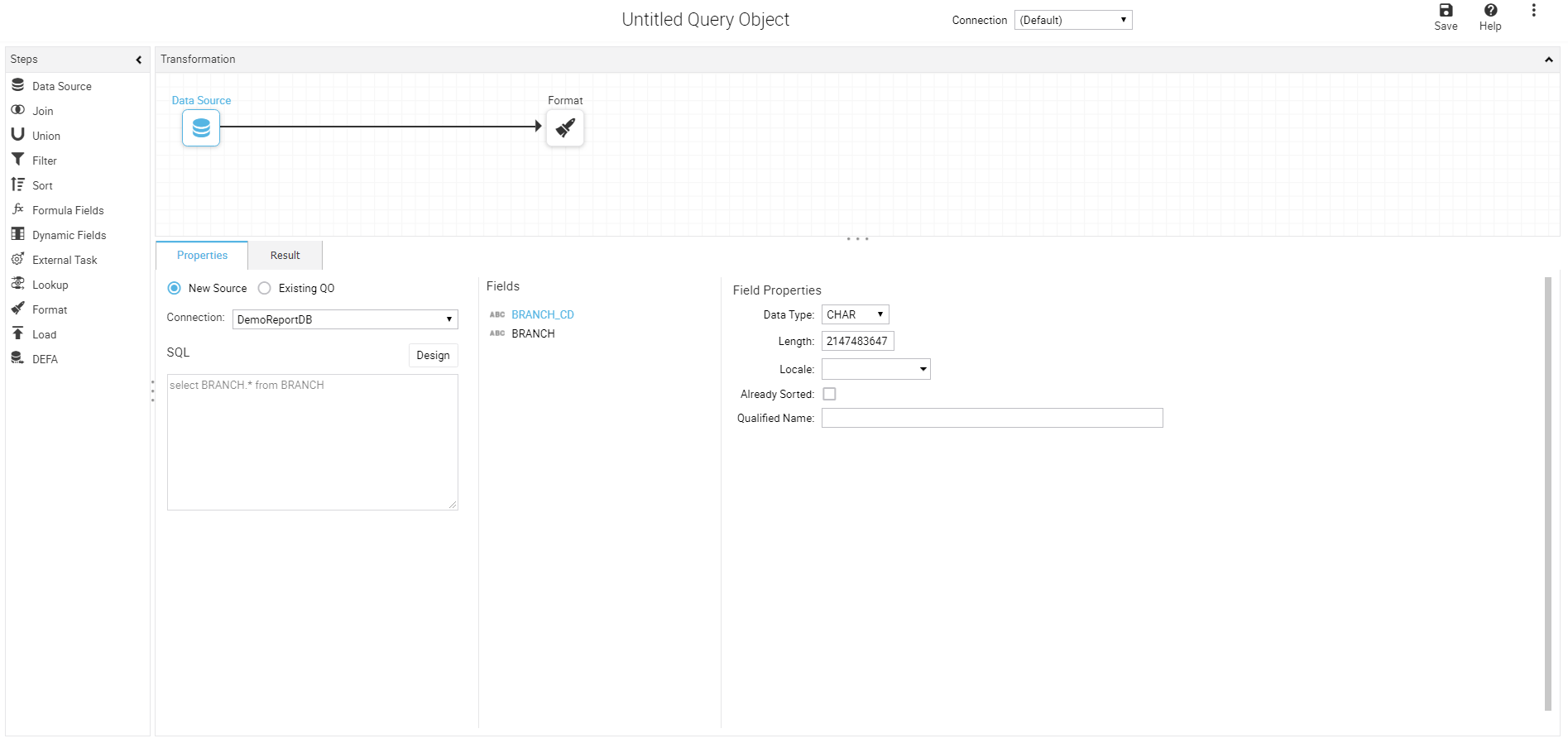
Intellicus 19 redesigned the Measure and Dimension components on Analytical Object screen. Levels in a dimension are now arranged in a hierarchical pattern.
Below images show the UX enhancements in previous and current versions of Intellicus.
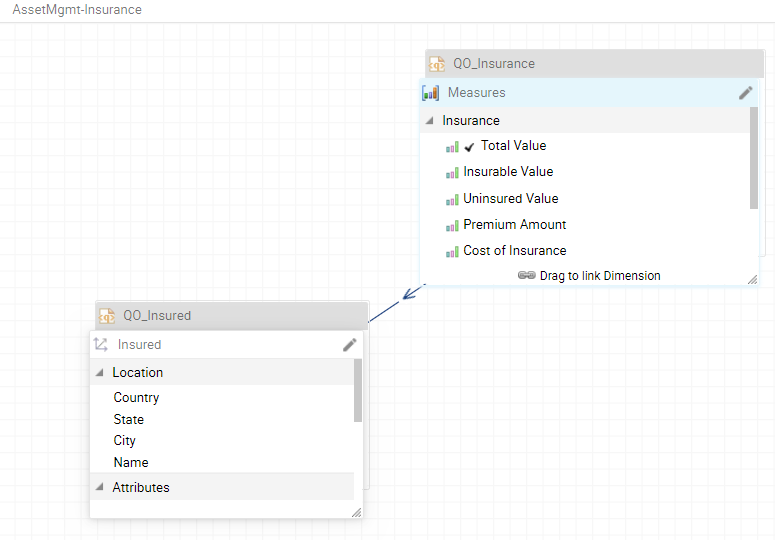
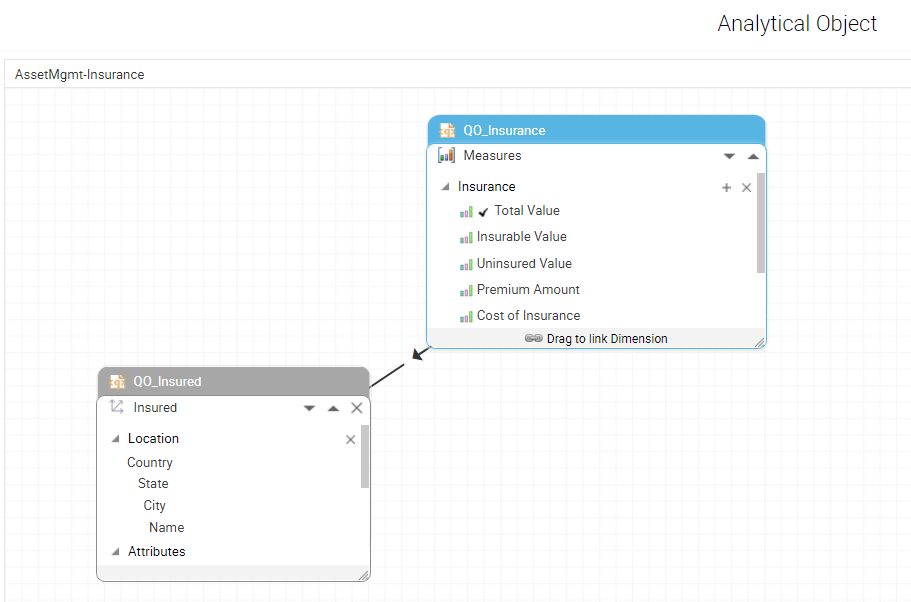
This enhancement provides easy navigation for Intellicus features using MDI tabbed bar.
Clicking + icon gives you the option to add a Query Object, Parameter Object, Dashboard Viewer or any frequently used Intellicus objects. These navigational links need to be configured under Administration > Configure > Portal Menu
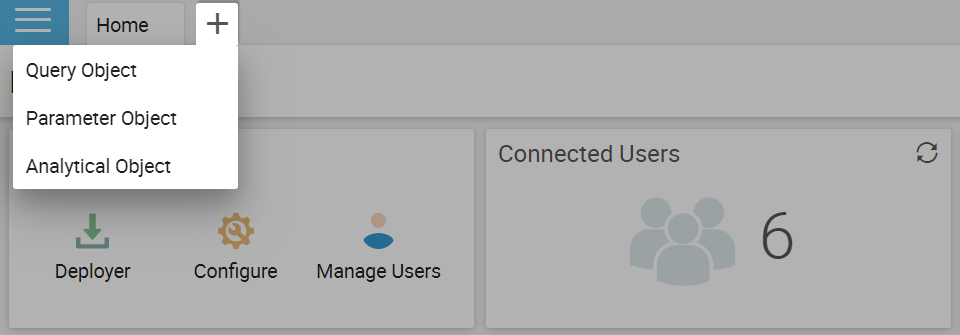
Right clicking any MDI tab enables you to perform the below operations:
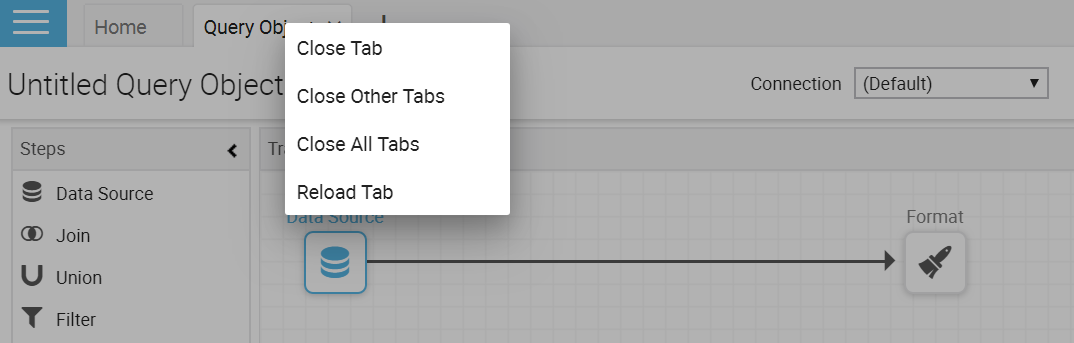
To ease understandability that a list menu is present for certain listings, radio buttons are replaced by horizontal ellipsis button. Clicking the horizontal ellipsis button, a list menu style appears to choose the report options.
This change reflects on the following listing pages:
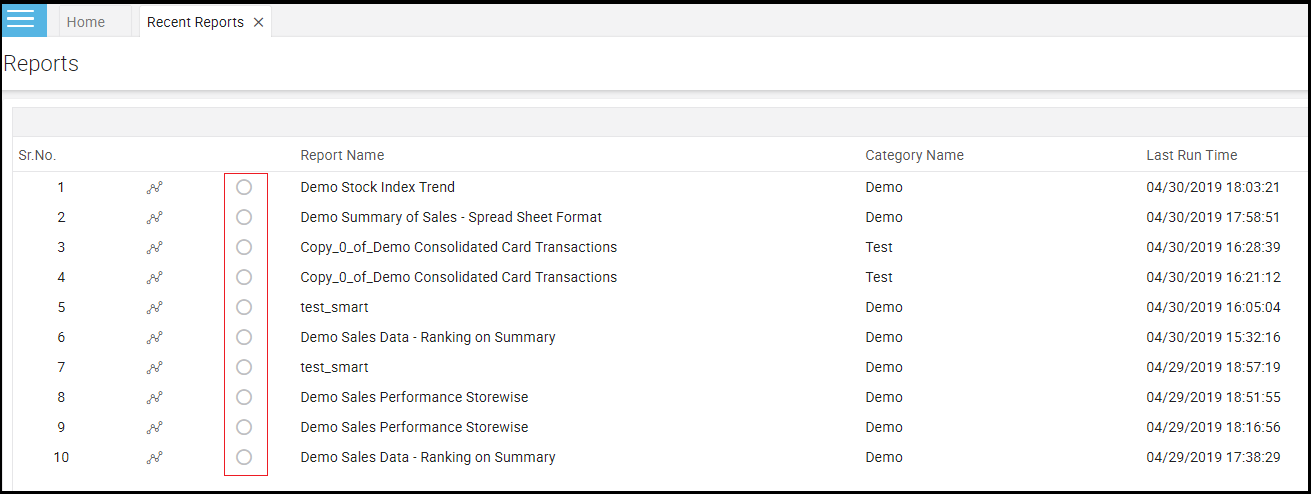
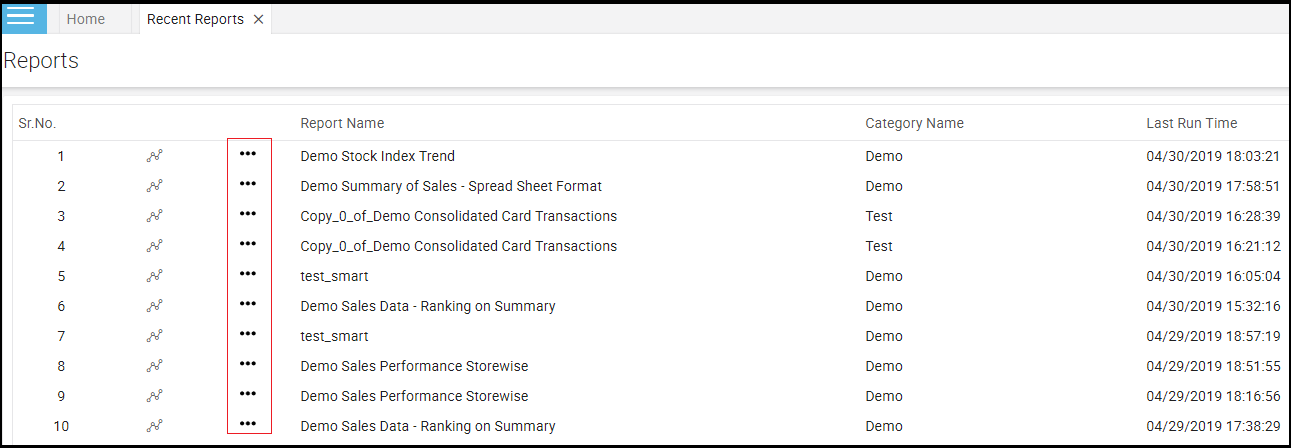
To set the default report access scope as Public or Private, you can now configure DEFAULT_REPORT_SAVE_SCOPE property in ReportClient.properties file. If you leave it blank, the last set scope while saving an entity will be assumed as the default.

To provide a better visibility of Public and Private options while saving, they are now displayed just above the save button. You can see the changed position of these options in the images below.